Creating WebReports Connections Using an API Key
- Cory Fifield

- Apr 17, 2023
- 1 min read
In this post I want to show the full process for creating an API key and then leveraging it inside of VDM to create a WebReports connection profile.
Make Note:
- The API Key is used to authenticate your application requests to the WebReports API.
- You will only see the API Key once. It will need to be securely stored for future use.
Creating a WebReports Connection Profile Using the API Key.
If you already have your WebReports API key, skip to step X.
1. Log in to WebReports using an account with the Admin role.
2. Click on the Management section of the WebReports navigation bar.

3. Click on API Keys.

4. Click on the Set New API Key button.

5. Copy your API Secret Key and store it in a secure location.

6. Enter your application name.

7. Assign the desired user to the API key.
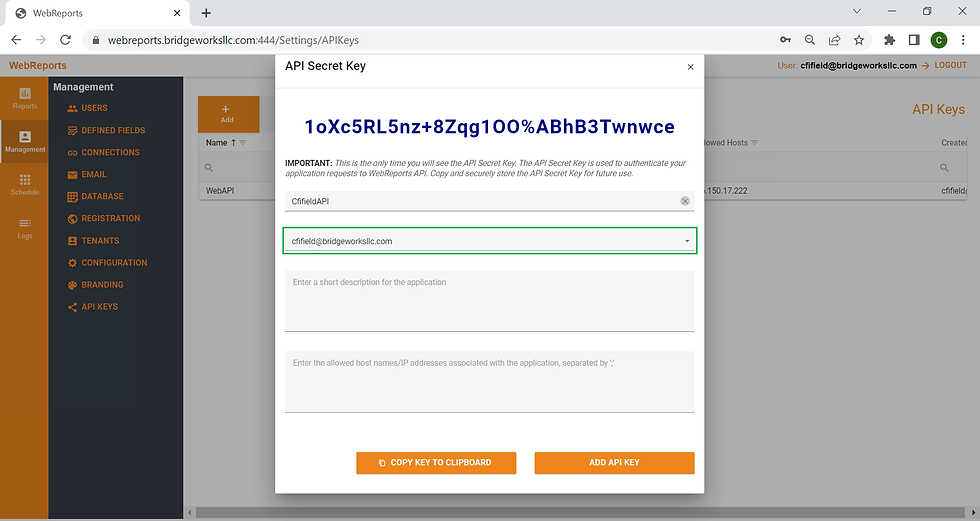
8. Enter the allowed hosts (separate multiple entries by a semi-colon). If you want to allow any IP just enter an asterisk (*).
Note: You can enter DNS or IP Address

9. Click Add API Key.

10. Open VDM
11. Click on the Database ribbon bar.

12. Click the New button.

13. Select the WebReports Connection Type.
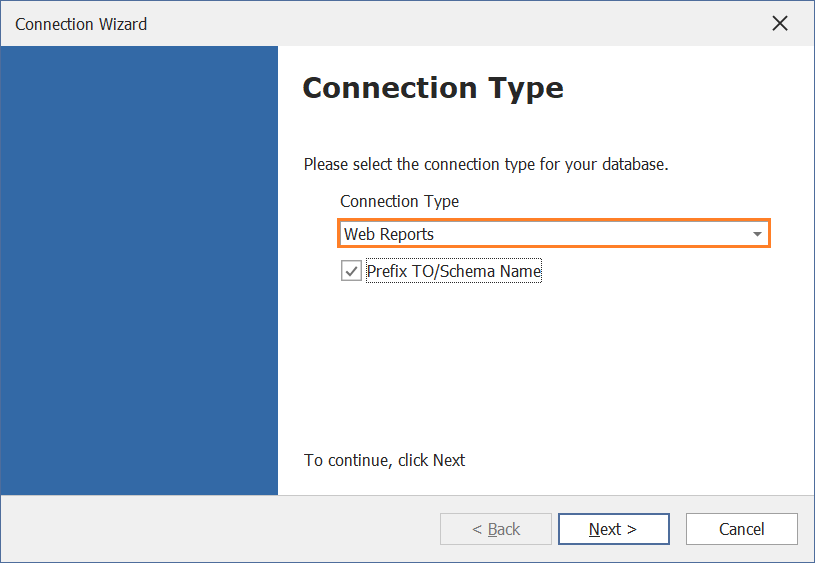
14. Enable / Check the Use API Key box.
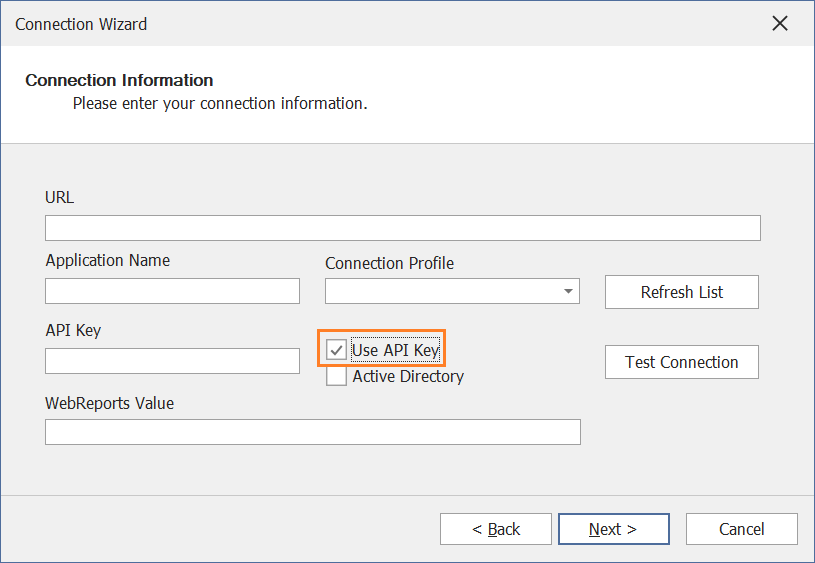
15. Enter your WebReports URL, and WebReports Value.

16. Enter the Application Name.

17. Enter the API Key.

18. Test the connection to verify all fields have been entered correctly.

19. Click the Refresh List button to populate the Connection Profile list.

20. Select the desired connection to use for the connection profile.

21. Save the connection (click next / finish). Then verify you can select fields / get results.




Comments